Follow these steps:
• Locate the picture on your computer.
• Right-click on the picture.
• Select Edit.
• This will automatically bring you to Paint. If not, right-click on the picture, select Open with and click on Paint from the drop-down menu.
• Paint will give some details about the picture.
• Click on Resize from the Home menu.
• A dialogue box pops up.
• Click on Pixels.
• The Horizontal and Vertical gives the size of the current picture.
• If you try changing the figures in the Horizontal bar, the figures in the Vertical bar will change and vice-versa but if you have a specific value for the picture, uncheck the Maintain aspect ratio box.
• Type the value in both Horizontal and Vertical bar.
• You can also flip the picture with the Horizontal and Vertical bar listed under Skew (Degree).
• Click on the OK button.
• Click on the Paint menu before Home.
• From the drop-menu click on Save As.
• A list of different picture formats is given. Select the format you want to use.
• Another dialogue box pops up. Rename the picture at the File name, this will allow you to easily identify the new picture.
• Click on the Save button.
• Close the Paint window and locate the new picture.
• To confirm the change, just Right-click on the picture and select Properties.
• Click the Details tab from the dialogue box.
• Under the Image you will find the details of the new picture.
Done!:)








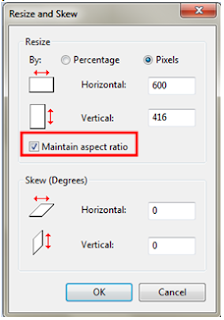














No comments:
Post a Comment