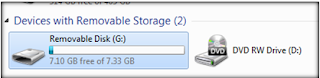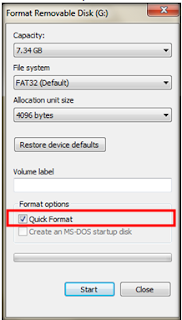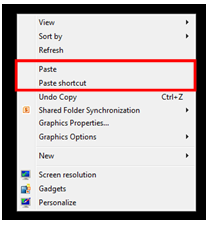It is good to format both old and new memory card, this is
increase its performance and capacity.
How do
you format the memory card? It’s NOT by deleting all the files in the memory
card until its empty. Not at all!
Follow
these steps to properly format a memory card:
·
Insert the memory card into a card reader or a
USB card reader.

·
Slot in the card reader into the port on the
computer.
·
A dialogue box pops up. This will show some
information about the card reader.
·
If not, click on the Start menu and select
Computer or My Computer or This PC. This will display a list of
all connected or removable devices on your computer.
·
Ensure that you have back up all the
necessary files on the old memory card. (because during the formatting
process, all data will be completely erased)
·
Right-click on the card, it will look like a
removable storage device. (Make sure it’s the right one!)
·
From the drop-down menu click on Format.
·
A dialogue box pops up.
·
The Capacity
shows the size of the memory card.
·
The File System
shows the storage structure of the card. If it is a 64GB card or higher,
select the exFAT but if it is a 32GB
card or lower, select the FAT52(Default).
·
The Volume
Label is used to name the inserted memory card.
·
Under Format
options, check the Quick format box.
This will speed up the formatting process.
·
Click the Start
button.
·
The formatting process could take some time
depending on the size of the card.
·
Once the formatting process is complete, you can
now use your memory card and also transfer the backup files
back to the memory card.